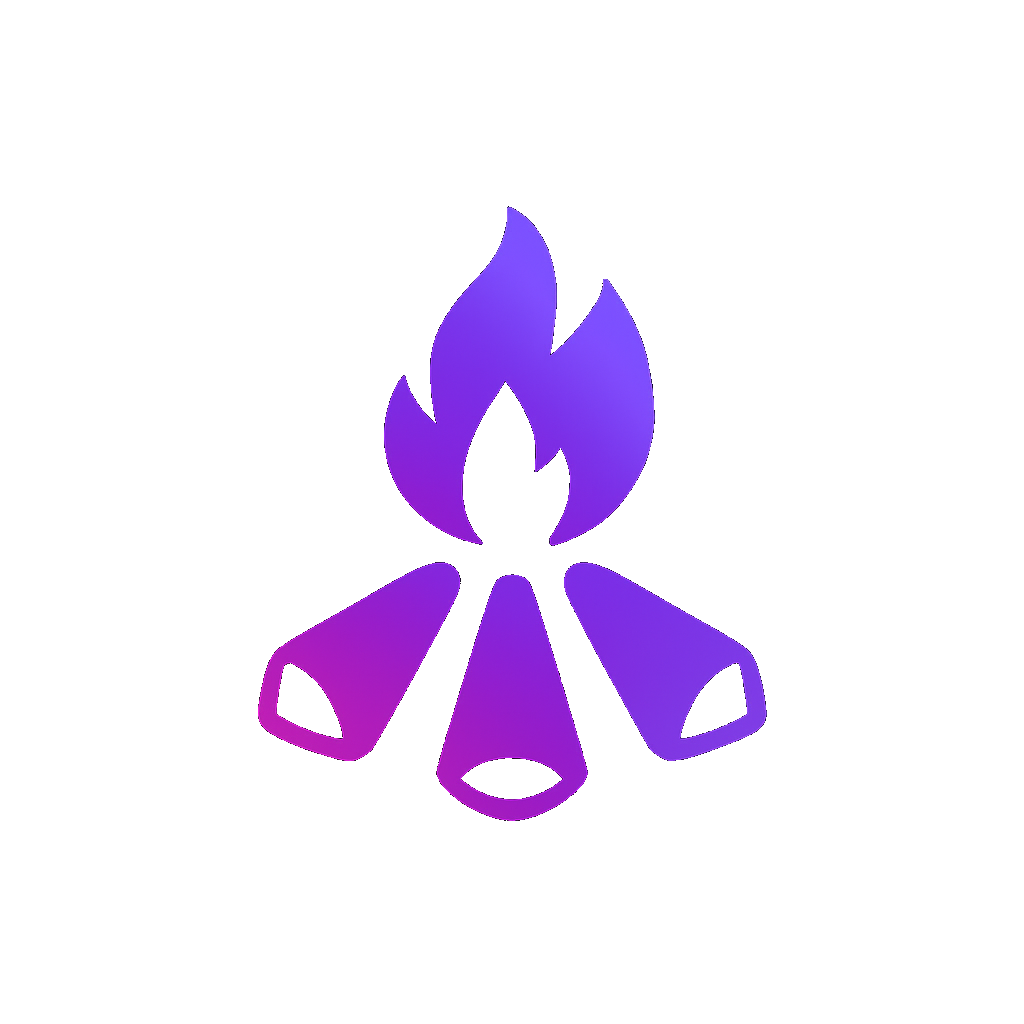Get Started with
SnapCommit for VS Code
Install in 30 seconds. Start shipping faster in 1 minute.
Quick Start Guide
Install SnapCommit Extension
Option A: From VS Code Marketplace
- 1. Open VS Code
- 2. Press
Ctrl+Shift+X(orCmd+Shift+Xon Mac) - 3. Search for "SnapCommit"
- 4. Click "Install"
Option B: Direct Link
Install in VS CodeCreate Your Account
1. Click the SnapCommit icon in the VS Code sidebar
2. Click "Login" in the SnapCommit panel
3. Sign up with:
- Email & Password
- GitHub OAuth (recommended)
📧 After signup: Check your email and click the confirmation link. Then return to VS Code and click "Login" again.
Start Your 7-Day Free Trial
Click "Start 7-Day Trial" in the SnapCommit panel. No credit card required!
✅ Full access during trial: All features unlocked. Commit, push, resolve conflicts, create PRs—everything works!
Make Your First AI Commit
1. Make some changes to your code
2. Click "Commit & Push" in the SnapCommit panel
3. AI generates a perfect commit message
4. Review and approve—done! 🎉
💡 Pro tip: SnapCommit reads your changes and writes professional commit messages automatically. No more "fix bug" or "update files"!
Using SnapCommit
Core Features
🚀 Commit & Push
Click "Commit & Push" → AI generates professional commit message → Approve → Done!
⚡ Resolve Conflicts
When merge conflicts happen, click "Resolve with AI" → AI explains both sides → Accept or manually edit → Done!
📤 Create Pull Requests
Click "Create PR" → AI generates title + description → Review → PR created on GitHub!
↩️ Undo Anything
Click "Undo" button → Select action to revert → Instant rollback! No reflog needed.
📊 Time Saved Tracker
Click "View Stats" → See how much time SnapCommit saved you → Show your boss the ROI!
Troubleshooting
Extension not showing up?
1. Make sure you installed SnapCommit from the Extensions marketplace
2. Reload VS Code (Ctrl+R or Cmd+R)
3. Check if the SnapCommit icon appears in the Activity Bar (left sidebar)
Can't login?
1. Check your email for the confirmation link
2. Make sure you clicked the link before trying to login
3. Try clearing browser cookies and logging in again
4. Contact support if issue persists: karjunvarma2001@gmail.com
"Subscription required" error?
Your trial has expired or you haven't started a trial yet. Visit snapcommit.dev/pricing to subscribe ($4.99/month or $49.99/year).
AI features not working?
1. Check your internet connection
2. Make sure your trial/subscription is active
3. Reload VS Code
4. Check VS Code Developer Console (Help → Toggle Developer Tools) for errors
Buttons not appearing?
1. Make sure you're in a Git repository (SnapCommit only works in Git repos)
2. Check if Git is installed on your system (git --version)
3. Reload VS Code
Frequently Asked Questions
Is my code secure?
Absolutely! AI only sees your git diffs (the changes you made), never your full codebase. Everything runs locally in VS Code. Your code never leaves your machine except for the minimal diff data sent to our AI API.
Do I need to provide my own AI API keys?
Nope! SnapCommit includes built-in AI. No setup, no configuration—just install and go.
Can I cancel my subscription anytime?
Yes! Cancel anytime from your dashboard. No questions asked. Service stops at the end of your billing period.
What happens when my trial expires?
You'll see a friendly message asking you to subscribe. Your data stays safe, but AI features will stop working until you subscribe.
Can I use SnapCommit on multiple machines?
Yes! Your subscription works across all your VS Code installations. Just login on each machine.
Will SnapCommit work with my Git workflow?
Yes! SnapCommit works with any Git repository and respects your existing workflow. It's just a smarter interface—your Git history, branches, and remotes stay exactly the same.